Free Mouse Auto Clicker 3.0
 System Support
System Support
 Free Mouse Auto Clicker Download Click the button below to download the Windows installation file that contains Free Mouse Auto Clicker:
Free Mouse Auto Clicker Download Click the button below to download the Windows installation file that contains Free Mouse Auto Clicker:
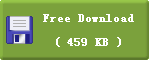
 Free Mouse Auto Clicker Main Features
Free Mouse Auto Clicker Main Features
 Free Mouse Auto Clicker ScreenShoots
Free Mouse Auto Clicker ScreenShoots
Advanced Mouse Auto Clicker Tutorial:
Click Point --> setup where to click
 Click Options --> setup which button to click and what action to do
Click Options --> setup which button to click and what action to do
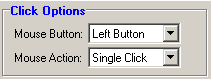
 Click Interval --> setup interval between two clicks
Click Interval --> setup interval between two clicks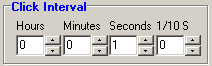
 Start Options --> setup when to start click
Start Options --> setup when to start click
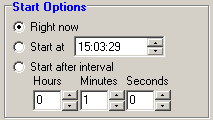
 Stop Options --> setup when to stop click
Stop Options --> setup when to stop click
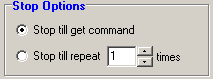
 Click HotKey --> setup shortcuts instead of click your mouse to start or stop
Click HotKey --> setup shortcuts instead of click your mouse to start or stop
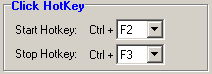
 After Fixed point Click --> setup what to do after one click
After Fixed point Click --> setup what to do after one click
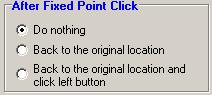
Free Mouse Auto Clickeris a software that can free you from repeat mouse click work.
It's simple but enough for normal use.
And,it's FREE!
It's simple but enough for normal use.
And,it's FREE!
 System Support
System Support |  |
|
 Free Mouse Auto Clicker Download Click the button below to download the Windows installation file that contains Free Mouse Auto Clicker:
Free Mouse Auto Clicker Download Click the button below to download the Windows installation file that contains Free Mouse Auto Clicker: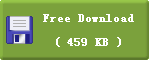
 Free Mouse Auto Clicker Main Features
Free Mouse Auto Clicker Main Features- easy,simple and usefull.
- Support Click where the mouse is.
- Support left \ right mouse button and single \ double click.
- Support mouse click interval.
- Support start hotkey and stop hotkey.
 Free Mouse Auto Clicker ScreenShoots
Free Mouse Auto Clicker ScreenShoots- Main Form
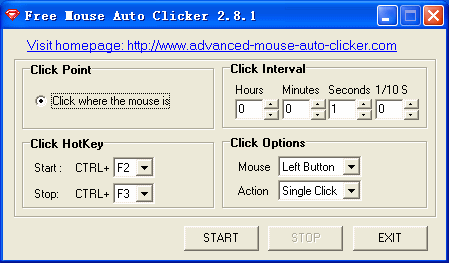
Click Point --> setup where to click

- Click where the mouse is :

- Click on a fixed point :
- Search color block and click :
- Search picture and click :
Auto clicker automate click the current point where the mouse point at on the screen.
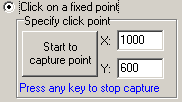 Auto clicker automate click a fixed point on the screen no matter where the mouse point is currently.
Auto clicker automate click a fixed point on the screen no matter where the mouse point is currently.You can click the button 'Start to capture point' to capture the fixed point you want to click at. When you get your point,press any key and the capture can be stopped. And the fixed point coordinate as 'X' & 'Y' has been recorded on the edit box.
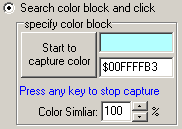 Auto clicker automate find out the color block on the screen and click it.
Auto clicker automate find out the color block on the screen and click it.You can click the button 'Start to capture color' to capture the color you want to click at. When you get your color,press any key and the capture can be stopped. And the color has been recorded on the edit box.
You can difine the color similar from 60% ~ 100%. If 100%, the color you pre-defined and the color find on the screen must be matched exactly; if 60%,the two color block can be similar.
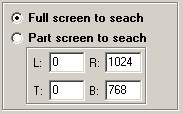 Also you can define the screen scope to search the color block.You can set full screen to search the color block. Or you can define a scope with 'L:Left, T:Top, R:Right, B:Bottom', and search the color block on the screen scope you defined.
Also you can define the screen scope to search the color block.You can set full screen to search the color block. Or you can define a scope with 'L:Left, T:Top, R:Right, B:Bottom', and search the color block on the screen scope you defined.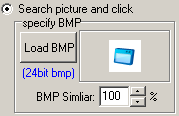 Auto clicker automate find out the BMP picture and click it.When you load the picture, it would be showed on the box
Auto clicker automate find out the BMP picture and click it.When you load the picture, it would be showed on the boxYou can click the button 'Load BMP' to load the picture you want to click at. And it must be 24 bit format.
You can difine the BMP picture similar from 60% ~ 100%. If 100%, the picture you pre-defined and the picture find on the screen must be matched exactly; if 60%,the two pictures can be similar.
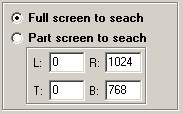 Also you can define the screen scope to search the picture.You can set full screen to search the picture. Or you can define a scope with 'L:Left, T:Top, R:Right, B:Bottom', and search the picture on the screen scope you defined.
Also you can define the screen scope to search the picture.You can set full screen to search the picture. Or you can define a scope with 'L:Left, T:Top, R:Right, B:Bottom', and search the picture on the screen scope you defined.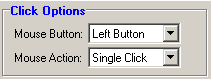
- Mouse Button :
- Mouse Action :
Left Button
Right Button
Middle Button
Single Click
Double Click
Button Down
Button Up
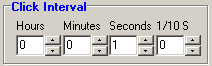
- You can set interval between two clicks here.
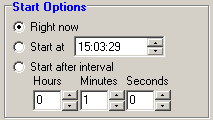
- Right Now :
- Start at the special time :
- Start after interval :
Auto clicker starts to click right now when you click the button 'START'.
Auto clicker starts to click at the special time you pre-defined.
Auto clicker starts to click after the interval you defined when you click the button 'START'.
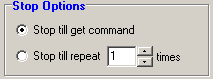
- Stop till get command :
- Stop till repeat some times :
Auto clicker stops to click right now when you click the button 'STOP' or press the stop hotkey.
Auto clicker stops to click after repeat times you pre-defined.
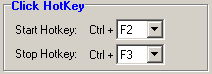
- Start Hotkey :
- Stop HotKey :
Auto clicker starts to click when you press the hotkey. defaultly the start hotkey is ' Ctrl + F2 '.
Auto clicker stops to click when you press the hotkey. defaultly the stop hotkey is ' Ctrl + F3 '.
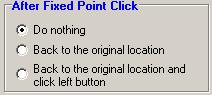
- Do nothing :
- Back to the original location :
- Back to the original location and click left button :
Auto clicker move the mouse point to where the mouse is before auto click.
Auto clicker move the mouse point to where the mouse is before auto click.And after move back, click the left mouse button.









.jpg)






.jpg)







0 comments